You like to chat with your friends through Windows Live Messenger? Want to share your stories with the rest of the world? :) Yes, I thought you'd say no... But in case you do want to share and you're using Windows Live Writer to write your blog posts, here's a plugin for you:
Messenger Quote WLW Plugin will let you choose a few lines from your WLM messages' history and insert them into your blog post:
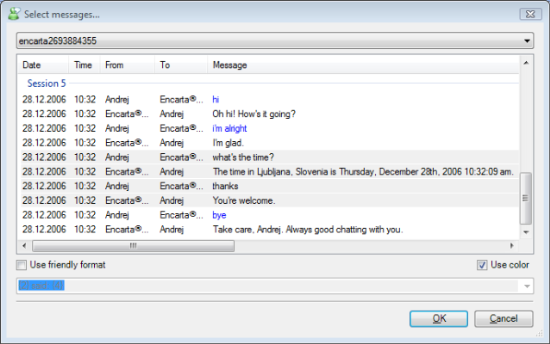
First, select the history file from the top combo box - the conversation sessions will be displayed in the list. Select a few lines and click OK - the quote will be inserted in the following table format [font size was additionally reduced by me]:
| 28.12.2006 | 10:32 | Andrej | Encarta® Instant Answers | what's the time? |
| 28.12.2006 | 10:32 | Encarta® Instant Answers | Andrej | The time in Ljubljana, Slovenia is Thursday, December 28th, 2006 10:32:09 am. |
| 28.12.2006 | 10:32 | Andrej | Encarta® Instant Answers | thanks |
| 28.12.2006 | 10:32 | Encarta® Instant Answers | Andrej | You're welcome. |
For more formatting options check the "Use friendly format" box and select the template you want format your messages with. You can use formatting parameters, enclosed in braces: {0} stands for Date, {1} for time, {2} is From, {3} is To, and {4} is for the Message. You can select one of the predefined templates or write your own.
Uncheck the "Use color" box to prevent text coloring.
Here's the same text, formatted with the default template [italic text was additionally formatted by me]:
Andrej said: what's the time?
Encarta® Instant Answers said: The time in Ljubljana, Slovenia is Thursday, December 28th, 2006 10:32:09 am.
Andrej said: thanks
Encarta® Instant Answers said: You're welcome.
Feel free to download [zip file contains .dll only] and use this plugin freely. Note: this is the first release, which will eventually be updated with a few enhancements and fixes. I'll be releasing the full source code as a part of the Windows Live Writer Plugins project at CodePlex.
To install, just copy the dll to your \Windows Live Writer\Plugins\ folder.
You can leave a comment here to share your experience with this plugin...
96182d60-abd4-48f5-82a1-9bb555fd77de|1|1.0|27604f05-86ad-47ef-9e05-950bb762570c