In my previous post I briefly described the process of creating a large Deep Zoom image with Microsoft Image Composite Editor. This post is going to present the steps I took with ICE in a little bit more detail, just to show its power.
As I mentioned in that post, I shot the scene with 24 (6x4) - kind of - detailed photos, which gave me the following set (arranged with the Deep Zoom Composer):
It doesn’t take a very detailed examination to notice how partial set photos are not distributed evenly, bear different lighting and some of them even being way out of focus. Now let’s see how ICE works it’s magic…
The ICE UI is simple as it is with Deep Zoom Composer. One thing I don’t get though is that I have to start it twice before the app actually appears on my desktop. Anyway, here’s how it looks when started:
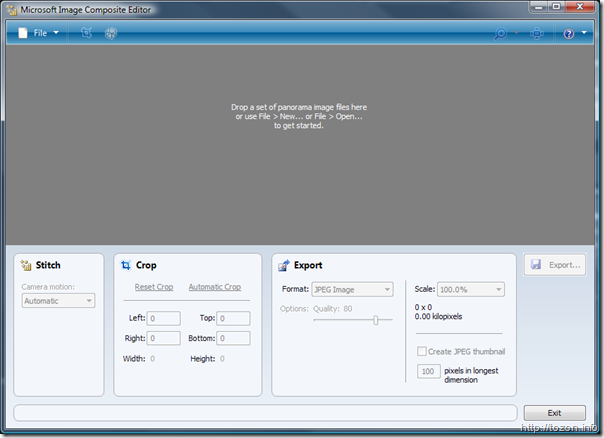
The instructions couldn’t be simpler – I just had to drop all part photos onto editor’s main space and let it process them. After a minute or so, I got this:
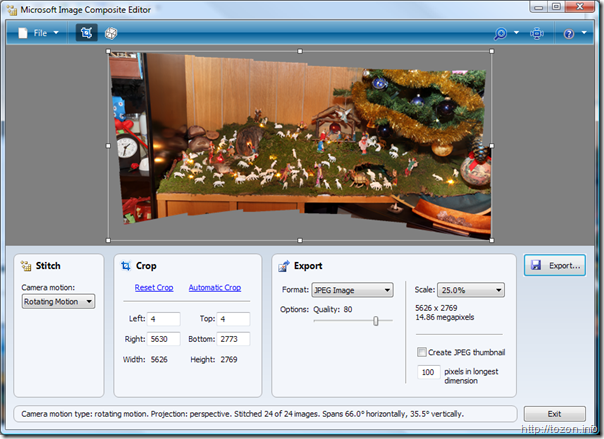
Notice the perspective corrections? Camera motion setting was set to Rotating motion, which obviously hinted the processor that the scene was set from one single spot (like panorama). There is an option to adjust perspective and projection, which I simply didn’t need to do in this case.
Next were the crop settings – Automatic crop selects the optimal rectangle to exclude empty spaces:
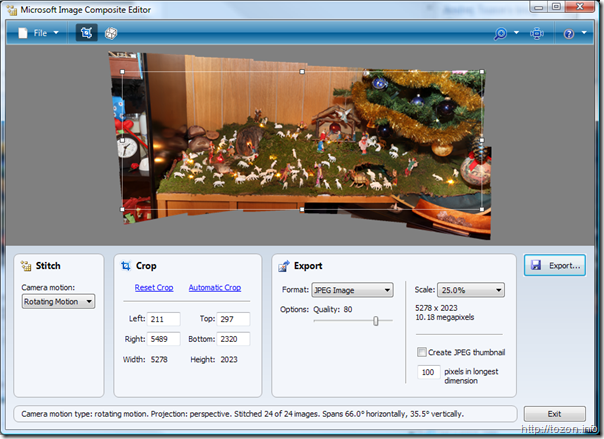
The Export sections offers a couple of options: your creation is exportable in a number formats, which selection varies depending on a scale setting. With the largest scale (100%), available formats are: TIFF Image, HD View Tileset and Deep Zoom Tileset. Smaller thumbnail creation is optional. Deep Zoom Tileset was the one I wanted, but before hitting the Export button, I took some more time to adjust the selection rectangle on the left to exclude an unimportant part of the scene:
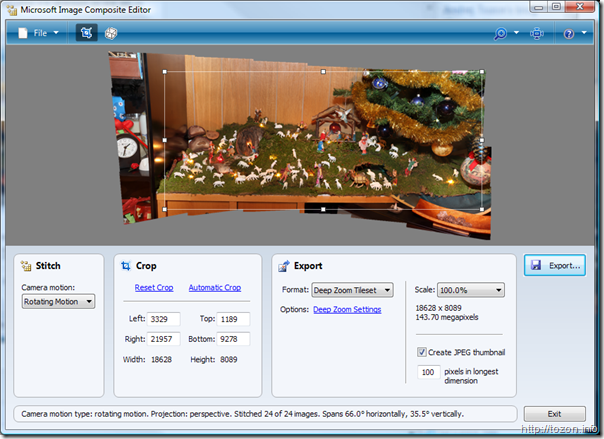
After clicking the Export Button, I was asked for a target directory and the project name. After that, the processor took over for a few minutes to render the output, which resulted in a ready-to-publish Deep Zoom folder.
Talking about publishing Deep Zoom/Silverlight content, here’s a little trick: if your hosting provider doesn’t have MIME types for Silverlight apps set up correctly, you can rename your XAP file to ZIP (including any references to it in accompanying files) and your app should still work.
The final result can be seen in the original post.
07af4fda-6ad2-4bf9-9e23-c1c65adc9c57|3|1.0|27604f05-86ad-47ef-9e05-950bb762570c